Task Field List - Icon Controls
![]() -- the Save Criteria icon will allow you to save the criteria for a particular search, which can be recalled for future use or placed on a dashboard in the My Lists section.
-- the Save Criteria icon will allow you to save the criteria for a particular search, which can be recalled for future use or placed on a dashboard in the My Lists section.
![]() -- the Edit icon will allow you to make changes to a particular task. Note that certain fields appear in the edit version that are not displayed in the list.
-- the Edit icon will allow you to make changes to a particular task. Note that certain fields appear in the edit version that are not displayed in the list.
![]() -- the Edit All icon will allow you to make changes to all tasks (for those fields you have identified to include in the resulting List output).
-- the Edit All icon will allow you to make changes to all tasks (for those fields you have identified to include in the resulting List output).
![]() -- the Delete icon will allow you to delete a particular task. Note that if a task has been used on a timesheet, you will not be allowed to delete it (but instead may want to Close it).
-- the Delete icon will allow you to delete a particular task. Note that if a task has been used on a timesheet, you will not be allowed to delete it (but instead may want to Close it).
![]() -- the Delete All icon will allow you to delete all tasks that matched the search criteria (that is, those tasks displayed on the list tab -- but not necessarily all tasks in the system).. Note that if a task has been used on a timesheet, you will not be allowed to delete it (but instead may want to Close it).
-- the Delete All icon will allow you to delete all tasks that matched the search criteria (that is, those tasks displayed on the list tab -- but not necessarily all tasks in the system).. Note that if a task has been used on a timesheet, you will not be allowed to delete it (but instead may want to Close it).
![]() -- the Move icon will allow you to move a particular task up or down (either one row at a time or completely to the top or bottom), or promote / demote the task. When you click on this icon, you are presented with additional choices as follows:
-- the Move icon will allow you to move a particular task up or down (either one row at a time or completely to the top or bottom), or promote / demote the task. When you click on this icon, you are presented with additional choices as follows:
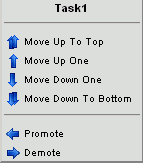
![]() -- the Add icon will allow you to create a new task, either above or below the current record, or create a copy of the current task. When you click on this icon, you are presented with additional choices as follow:
-- the Add icon will allow you to create a new task, either above or below the current record, or create a copy of the current task. When you click on this icon, you are presented with additional choices as follow:
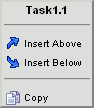
![]() -- the Predecessors icon will allow you to define dependencies for the current task (e.g. Task 2 can't start until Task 1 completes).
-- the Predecessors icon will allow you to define dependencies for the current task (e.g. Task 2 can't start until Task 1 completes).
![]() -- the account missing icon indicates that the current entry does not have any associated accounts defined. Clicking on this icon will bring the user to a screen where they can manage the accounts associated with this entry.
-- the account missing icon indicates that the current entry does not have any associated accounts defined. Clicking on this icon will bring the user to a screen where they can manage the accounts associated with this entry.
![]() -- the account present icon indicates that the current entry does have associated accounts defined. Clicking on this icon will bring the user to a screen where they can manage the accounts associated with this entry.
-- the account present icon indicates that the current entry does have associated accounts defined. Clicking on this icon will bring the user to a screen where they can manage the accounts associated with this entry.