|
|
|
|
Unanet Strongly recommends that you backup your system before performing any type of upgrade!! Please make sure you have completed Step 2 prior to attempting to migrate your database.
Note: See the Systems Requirements page to confirm you are running a supported database version.
REPLICATION Notice: If you are running any type of database replication, it must be disabled prior to running the migration scripts.
The topics covered on this page include:
Since you are going to execute SQL scripts, you need to log into your Unanet database using the ID you set up for your Unanet System (usually unanet) using SQL*Plus or SQL Worksheet. You can use the following select statement to verify your user:
select user from dual;
It is very important to run the scripts while logged in as the correct user -- if you are logged in as another user (or worse, system), you run the risk of creating and deleting objects that are owned by other users.
Please backup your database prior to running any migration scripts!
Please note that if you are migrating more than one major release (i.e., 10.1 to 10.3 ), you MUST run all the migrate scripts in order (all migrate scripts are included in the current release download package). For instance, in the previous example, you would need to run unanet102 migrate.sql and then unanet103 migrate.sql (to move from 10.1 to 10.2 and then from 10.2 to 10.3 ).
Once you are certain you are logged in as the correct user, execute the unanet103migrate.sql script. The script is located inside the Unanet directory structure (usually c:\unanet\database\oracle\unanet103migrate.sql). You can use the following command in SQL*Plus to execute this script:
@c:\unanet\database\oracle\unanet103migrate.sql
Important - Migration to 10.0 -- Additional Step(s)
For the migration to version 10.0, more than one script is necessary. If you're migrating from a version earlier than Unanet 9.6, you'll take this next step after having successfully run the unanet96migrate.sql. If migrating from Unanet 9.6, this will be the first script run. So, you'll either run steps 1, 2 & 3 or just 1 & 3.
Run the unanet99migrate.sql (this is an intermediate step that partially migrates the 9.6 database).

Depending on the output of the previous step, you may or may not need to run the cost_plus_conversion.jar java program step.
If the step 1 output includes the following statement, "You are required to perform a cost plus data migration before continuing with subsequent migration scripts.", you will need to run the java conversion utility. If that statement is not included in the output message, you can continue with step 3 to run the unanet100migrate.sql script.
In order to run this utility, you will need to use java (which should already be installed on your system as it is required to run Unanet).
Launch your command prompt environment (ie Windows cmd, powershell, linux shell, etc).
Change directory to your Unanet installation/database directory (ie c:\unanet\database\costplusconversion).
Run the following command:
java -jar cost_plus_conversion.jar c:\unanet\config
where c:\unanet\config is the location of your unanet config directory.
The output from this java program step will resemble the following (depending on your data):
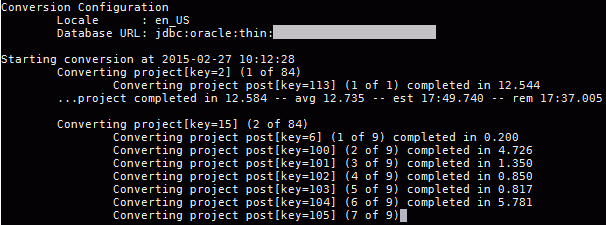
Run the unanet100migrate.sql (this is the final step in the migration of the database from 9.6 to 10.0).
As the migrate script runs, output will come to the screen -- it should also be saved in a file called unanet90migrate.log. This file will be located in whatever directory you started your client tool from (SQL*Plus, SQL Worksheet, etc).
You should review the output and make sure there are no errors. Save the output in case any issues are discovered. By saving the output, you can email it to the Unanet support staff if you have any questions about specific errors you might have encountered.
******* !! IMPORTANT !! *******
Please review the script output file checking for any errors before you continue with the migration.
If you encounter ANY ERRORS, please contact Unanet Support, DO NOT CONTINUE WITH THE MIGRATION.
Database Performance Note!! After the database has been migrated, you should update the Database statistics (compute or estimate) to achieve improved database performance. This is particularly important after a version migration as many tables and indexes may have been dropped and rebuilt during this process. See your DBA for additional information regarding this maintenance activity.
Further, this may also be a good time for you to review and cleanup any large transaction logs and otherwise check that you have adequate disk and memory space for continued smooth operation.
If you are experiencing difficulties contact Unanet Customer Support for assistance.
Step 6 -- Servlet Engine Configuration
This step depends on the Servlet Engine your Unanet Installation uses. Please choose the link appropriate for your system: